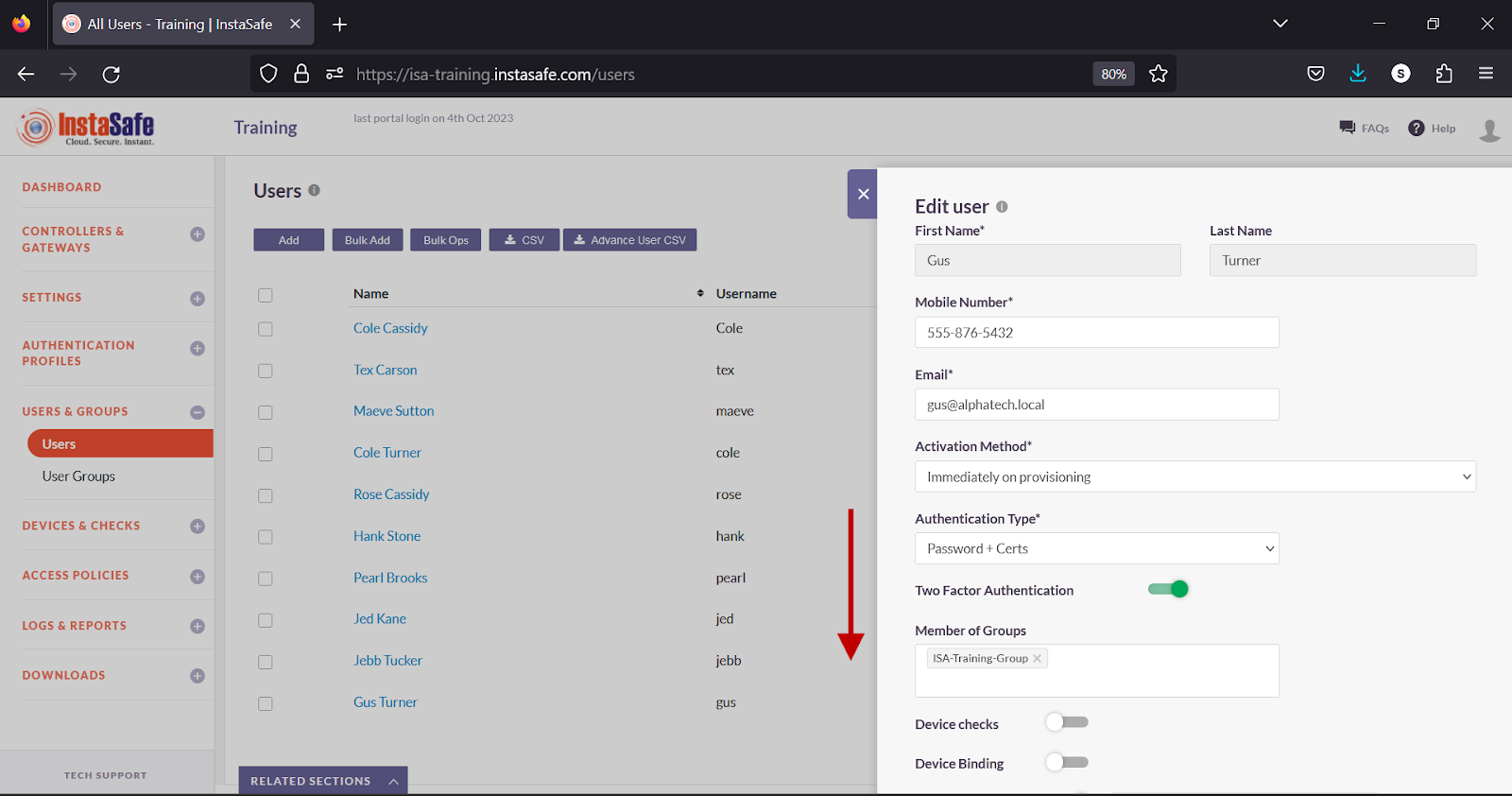Configuring Geo Binding
 This article describes the step-by-step method to configure Geo Binding on the ISA web console.
This article describes the step-by-step method to configure Geo Binding on the ISA web console.For the purpose of this article, the end-user device shown is a Windows PC.
Log into the ISA web console using administrator credentials
Navigate to the USERS & GROUPS > Users page.
Click on the name of a user
Alternatively, click on the name of a user group on the User Groups page.
In the user window, click Edit
Alternatively, in the Group details window, click Edit.
Scroll down.
Turn on the Geo Binding toggle.
Click inside the Select countries box.
Select the countries you want to allow the user or the user group to connect from.
Click Update to save the change.
On the end-user device, start the ISA User Agent.
Enter the username and password of the user (if Authentication Type is set to Password+Certs).
Click OK to submit the credentials.
An error message User Geo Location Mismatch is displayed.
Related Articles
Configuring Local Groups
This user guide describes the various configuration options to manage user groups on the ISA web portal. The User Groups page on the ISA web portal allows administrators to create user groups and add users to them. User groups can be created locally ...Configuring Local Users
This user guide describes the various configuration options to manage users on the ISA web portal. The Users page on the ISA web portal allows administrators to create and maintain a database of users that either connect remotely using the ISA User ...Configuring Two-Factor Authentication
Two-Factor Authentication (TFA) adds one more layer of security to the ISA User Agent connection process, in addition to the username-password and certificate method of authentication. When TFA is enabled for a user or user group, the User Agent is ...Configuring Microsoft Active Directory (AD) Integration on the ISA Web Console
Microsoft Active Directory (AD): Microsoft Active Directory (AD) is a directory service developed by Microsoft for Windows domain networks. It provides authentication and authorization mechanisms, as well as a framework for organizing and managing ...Configuring Device Binding on the ISA Web Console Using Automatic Device Registration Details
Device Registration occurs when Instasafe Secure Access (ISA) automatically captures certain device identification details when an ISA User Agent connects to the ISA Controller. The information captured during Device Registration are: MAC Address of ...